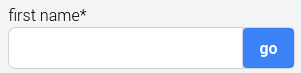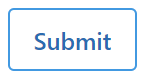Layout Objects
This template pack renders Django widgets with the Tailwind CSS framework. This page shows examples of how these widgets look when rendered with the default styling. For these objects we have given an opinion on how they should look.
If you are using the |crispy filter the form will be styled using the
default layout. If you wish to customise the form you can use {% crispy %}
tags and FormHelper to control the layout of your form.
Wherever possible layout objects are used from crispy-forms itself (either
core or bootstrap). Where these can not be used Tailwind versions are included
within this template pack. This means that the layout objects may be found
within one of three files.
crispy_forms.layout(Layoutand other standard objects)crispy_forms.bootstrap(Some bootstrap objects work out of the box, so we will use these)crispy_tailwind.layout(Customised versions for Tailwind are found here)
Knowledge for crispy-forms Layout class is assumed. Please see
https://django-crispy-forms.readthedocs.io/en/latest/layouts.html for further
information.
crispy_forms.layout
Layout
The core Layout class which provides the ability to control the rendering of your form. This is the parent which will wrap individual layout objects.
Column
The Column layout object wraps fields in a div so it can be used as a
column. The Tailwind template adds no css class to this wrapper by default. If
required classes can be added:
Column('form_field_1', 'form_field_2', css_class='additional classes',)
Row
The Row layout object wraps fields in a div so it can be used as a
row. The Tailwind template adds flex flex-row to this wrapper by default.
If required this default can be replaced by custom css classes:
Row('form_field_1', 'form_field_2', css_class='additional classes',)
Row and Column layouts are typically used together. Here is an example layout with an image showing how the form is rendered:
Row(
Column(Field("first_name"), Field("last_name"), css_class="px-2"),
Column("email", css_class="px-2"),
)
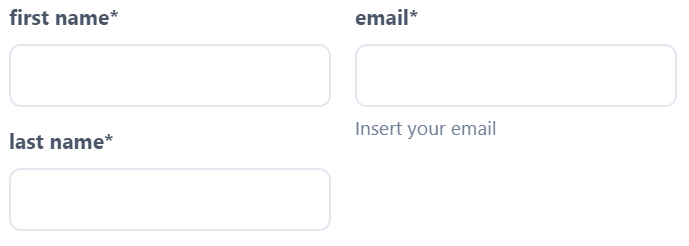
Field
The Field layout object allows attributes to be easily added to a single field.
Div
The Div layout object wraps fields in a Div. No classes are added by default.
HTML
Used to render pure HTML code and behaves like a Django template. See the django-crispy-forms HTML docs for more information.
The HTML: https://django-crispy-forms.readthedocs.io/en/latest/layouts.html?#universal-layout-objects
Fieldset
Wraps fields in a <fieldset>. The first parameter is the legend for the
fieldset. By default the class for the legend is
block text-gray-700 font-bold mb-2. Below is an example layout and the
default rendering:
Fieldset("Text for the legend", "is_company", "email",)
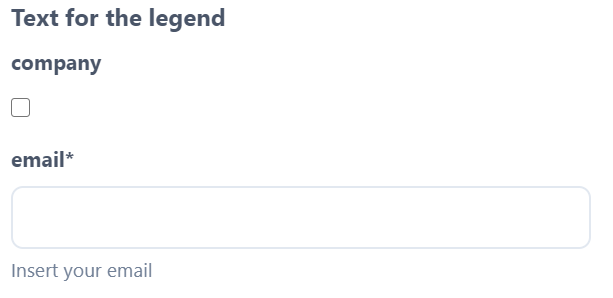
If you wish to customise the legend please over ride the template. See the over riding layout objects templates docs for guidance on how to do this.
TBC
Multifield, MultiWidgetField
crispy_forms.bootstrap
The following objects can be imported from crispy_forms.boostrap.
Inline Field
An oppinionated inline field. If you wish to customise this layout object you can over ride templates.
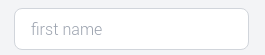
Prepended and Appended
The three layout objects which allow for prepended and appended inputs are:
PrependedText. First argument is the field name, the second is the prepended text.AppendedText. First argument is the field name, the second is the appended text.PrependedAppendedText. A combined prepended and appended text. The first parameter is the name of the field, then second is the prepended text and thirdly the appended text.
The image below shows examples of how these are rendered with the template
provided with crispy-tailwind. If you wish to customise these then you
will need to over ride templates.
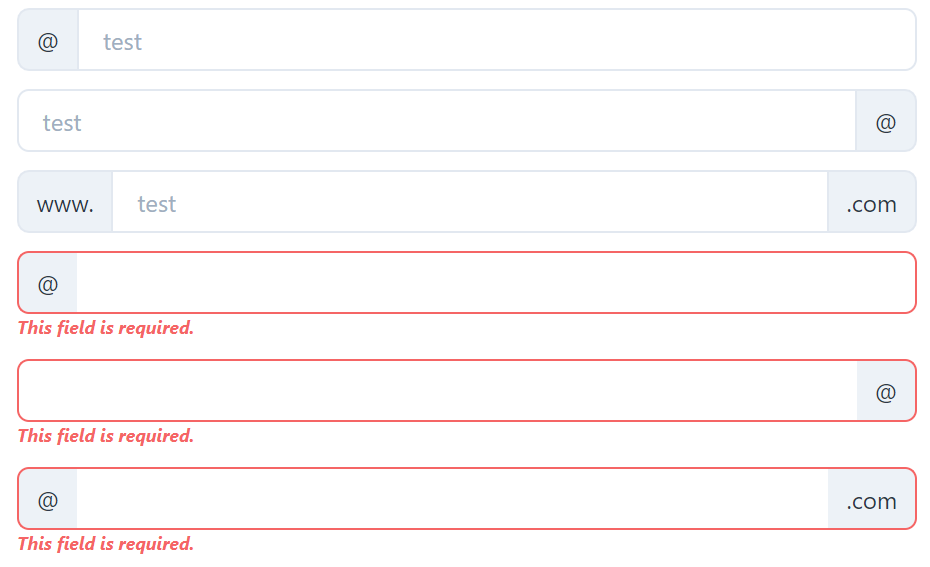
See the crispy-forms Prepended docs for more information on how to use
these fields.
Note: the active argument does not have any impact on the crispy-tailwind
template pack.
crispy_tailwind.layout
The following layout objects can be imported from crispy_tailwind.layout.
Alert
Renders an alert message box:
form.helper.layout = Layout(
Alert(content="<strong>Warning!</strong> Here's a test message.")
)

The css_class argument can be used to change the default classes on the
wrapping <div>, this allows simple changes to the alert style (e.g. colour)
.
By default alerts have a close button. To disable, set dismiss to
false.
In addition the variety of alerts possible with Tailwind is wide and but may
require a different HTML layout. In this case you may find is useful to over
ride the alert.html template. See the crispy-forms docs on how to
over ride templates for more information.